Manually entering a QR code number to scan people into an event offers several benefits:
If a scanner has trouble reading the QR code due to low print quality, screen glare, or damage, manually entering the number ensures that attendees can still be checked in.
In cases where the scanning device is slow or there's a large queue, entering the number manually can sometimes be quicker, especially if the device or network is lagging.
Having a manual entry option provides a fail-safe against device malfunctions, app crashes, or other unforeseen technical issues, ensuring the event check-in process continues smoothly.
Manual Scan Option
- If a Registration Administrator wants to manually scan in attendees, they will go to Admin > Member Management > Registration Tool Manager > Manage.
- Find the event you are managing.
- There is a column called “Scan” between the Time & Attendees.

- A new window will display a field called “Scan Ticket” where the Admin can enter the QR code number.

- The QR code can be found in Manage > eTicket Orders in the “QR Code Value” column OR on the eTicket, in the “Eticket Value” field.
- Select submit to complete the scan.
- If the scan was successful, you will see the name of the attendee and a checked in message with the number times the ticket was redeemed and the max number of scans.
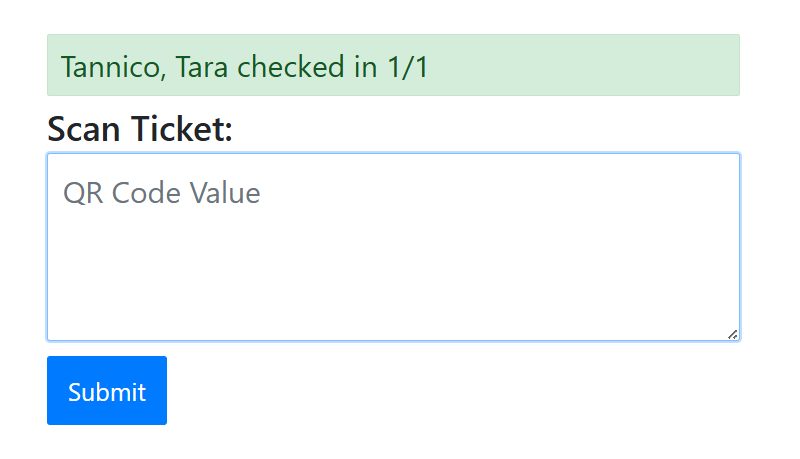
Error Messages
If the ticket has reached the max number of scans defined in the eTicket Template, the Max Scan Count Reached message will appear. If the wrong QR code was entered, an Invalid Eticket or Scanning Access message will alert the Scanner. They would have to redo the scan.
If the wrong QR code was entered, an Invalid Eticket or Scanning Access message will alert the Scanner. They would have to redo the scan.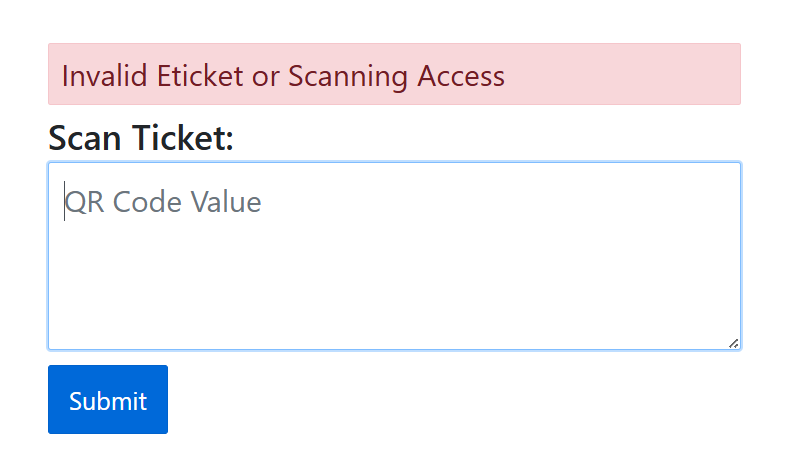
Manual Scan from the JL App
There is a new Manual Scan tile option for Coordinators on the homepage of the app that will redirect to the Scan Ticket page. This does not require Registration Admin access. In case the eTicket scanners are down at the event, Scanners can copy the QR code from tickets using their iPhone or Android camera. For steps, see Manual Scan from the JL App.
