This applies to both Standard and Deluxe Public Sites.
When a secondary page gets published on the public site, it doesn't automatically get added to the site navigation the way that a primary page would. You have to add the newly published pages to the navigation using the Menus Editor:
First, find the Menus Editor under Appearance > Menus in the WordPress Dashboard

Then, select which pages to add to your navigation and Add to Menu.

The pages will be added to the bottom of your navigation list. Drag and drop them to the correct position
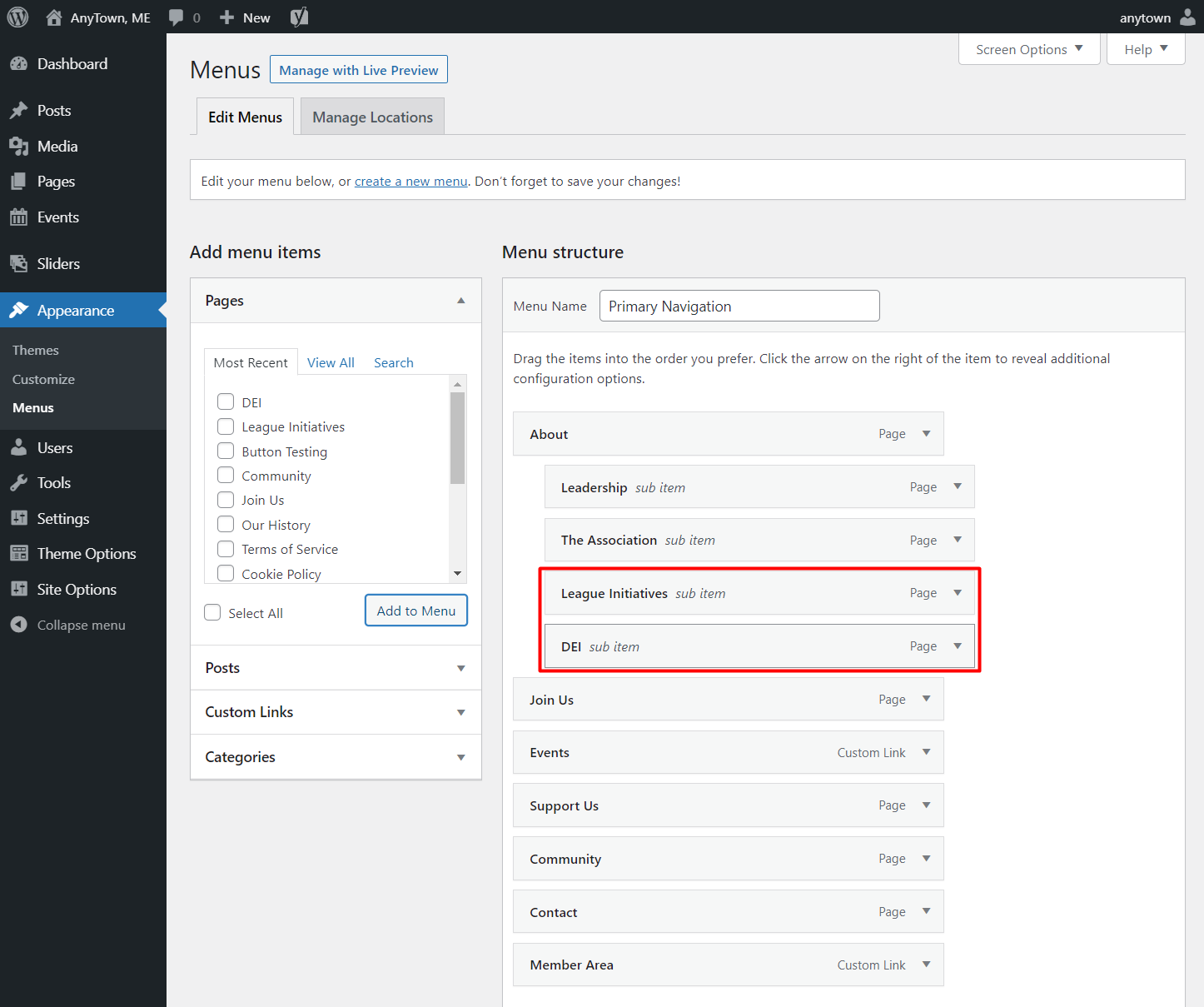
Finally, always remember to click the Save Menu button in the bottom right corner of the page and look for a confirmation message

Your secondary pages will appear under your primary navigation.
