This will show you how to assign position to members and end positions members are currently assigned to from the Position Manager.
Accessing the Position Manager
You will need the Position Administrator administrative access level.
To get to the Position Manager, follow these steps:
- Go to Admin > Member Management
- Select Position Manager
- Click Position Mass Assign
Choosing Which Members to Assign/End a Position for
- Choose a filter in order to only look at a select number of members
- After filtering, click into the Pick One Or More Accounts dropdown
Note: if you do not need to filter, you can go straight to the Pick One Or More Accounts dropdown - The members you select will populate the Selected Members area
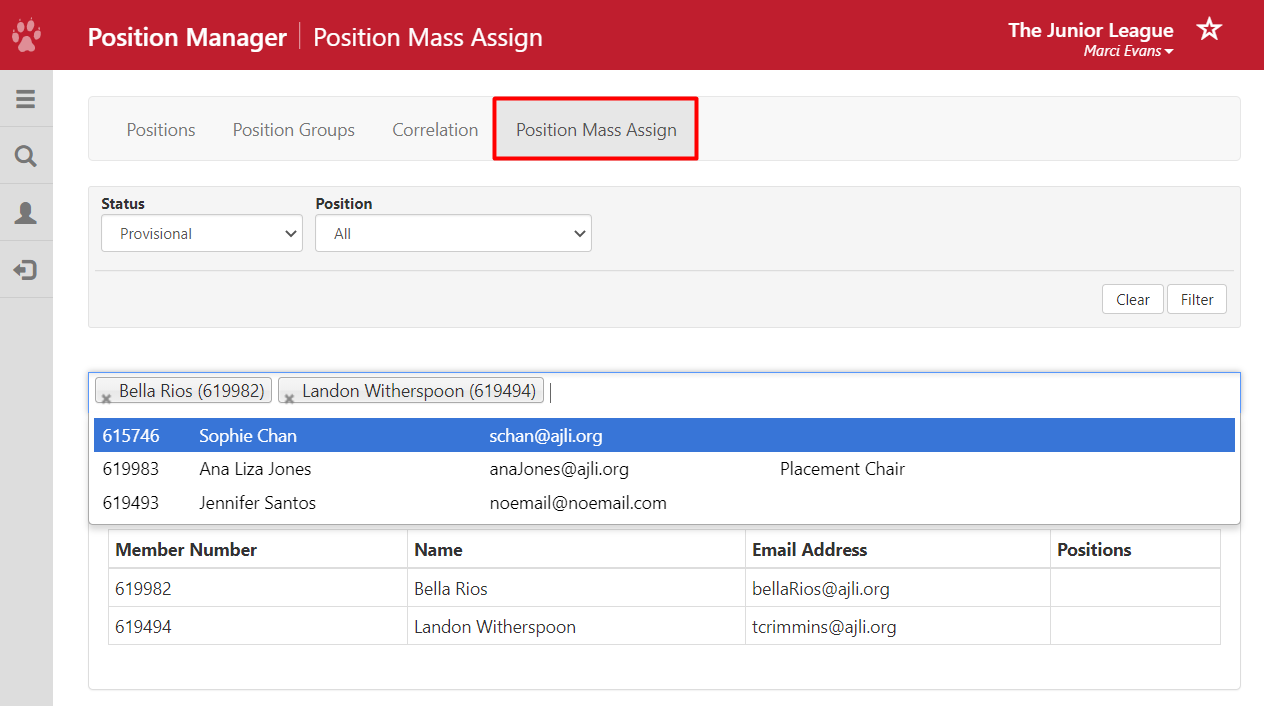
Choosing Which Position You Are Assigning to a Member
- For Position Start Date choose what day you'd like the position to take effect
Note: You can set a future date as the position start/end date - Position End Date is an optional field. If the member's position will end on a certain day, you can make that selection here.
- Click into the dropdown Pick One Or More Positions to choose which positions to assign

(If Necessary) Choose Which Position You Are Ending for a Member
- This is used if you are needing to end a position for a group of members.
- For Position End Date, choose the date you want the member's position to end
Note: You can set a future date as the position end date
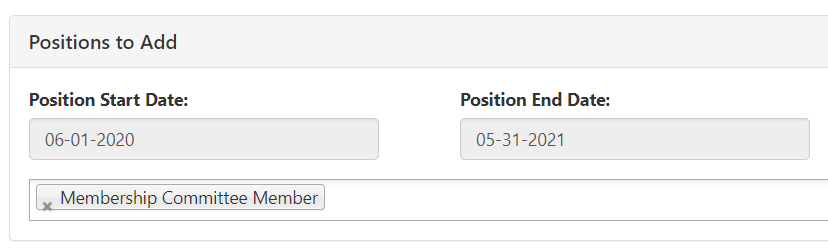
The associated position groups will be automatically updated by the system during the normal group refresh.
